How to Complete the Biometric Identity (ID) Verification Process for EDC
Biometric ID verification
You will need:
- Valid Passport or Driver’s License or Government Issued ID
- Camera on your computer or a smartphone with a camera
Please make sure you have these items on hand before you start as you have 3 Minutes to complete the sequence.
The biometric ID verification must be completed by the authorized signatory that digitally signed the EDC Application.
1. The first step in the sequence is to confirm that you are the signatory, by clicking on the green "Start Signatory ID Verification" Button
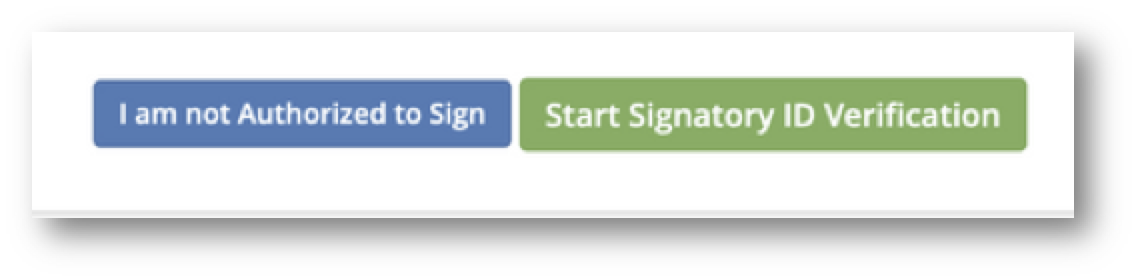
2. Next, you will be presented with options to select your country/region as well as which type of Identification ("ID") you intend to use
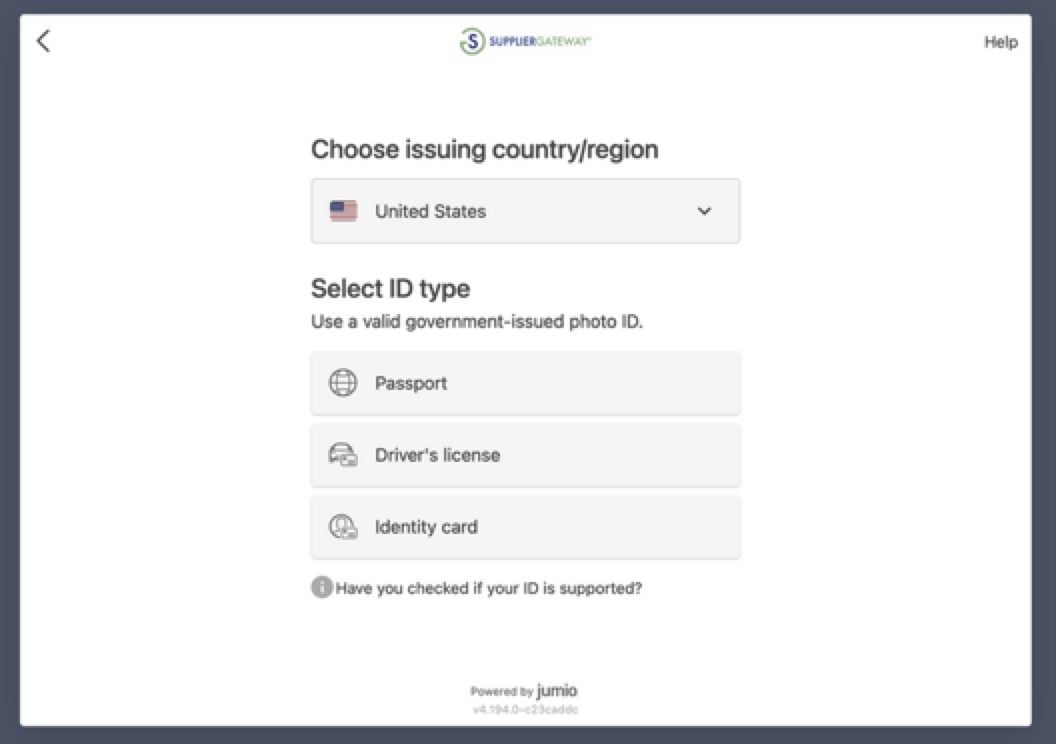
Identification (ID) documents vary by country - some examples are illustrated below:


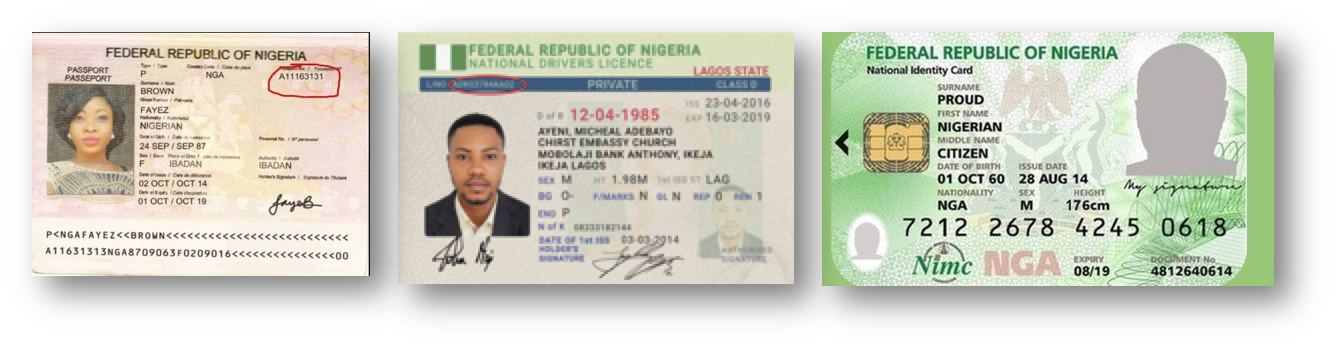

3. After you select the country and the ID type, the system will prompt you to confirm which device you wish to use for the biometrics. You can use:
- A smartphone (which has a camera)
- Your computer webcam
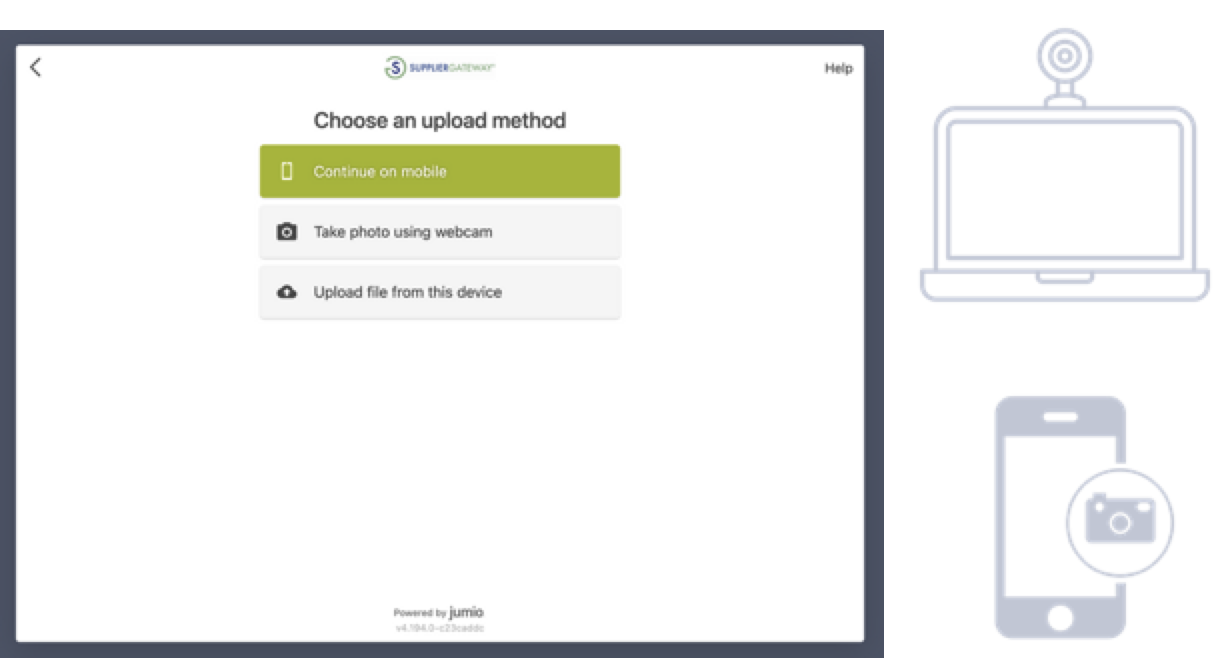
4. Capturing Your ID - The system will give you the option to:
- Take pictures of your ID (FRONT and BACK)
- Upload pictures of your ID (FRONT and BACK)
VERY IMPORTANT TIPS:
- Do not alter your ID in any way or the Biometrics will fail
- Do not block off any elements in you ID or the Biometrics will fail
- Make sure no part of your identification is cut off of the image
- Ensure that there is no glare that makes the information not clear enough to read
- Do not add any photo filters to the images, there is no need to enhance the photo
- Make sure the image captured is focused and not blurry
- Wiping your camera lens before taking the image can help capture clear photos
- Do not load photocopies of your identification, as photocopies are not acceptable
5. Capturing Your Face - This part is going to seem a bit strange - but it is how biometrics works! The system will use your phone or webcam to compare your face with the picture in your ID. The system will ask you to:
- Place your face within the outlined oval on your screen
- the image will be squiggly lines while you center your face
- The system will let you know when it has confirmed the image capture
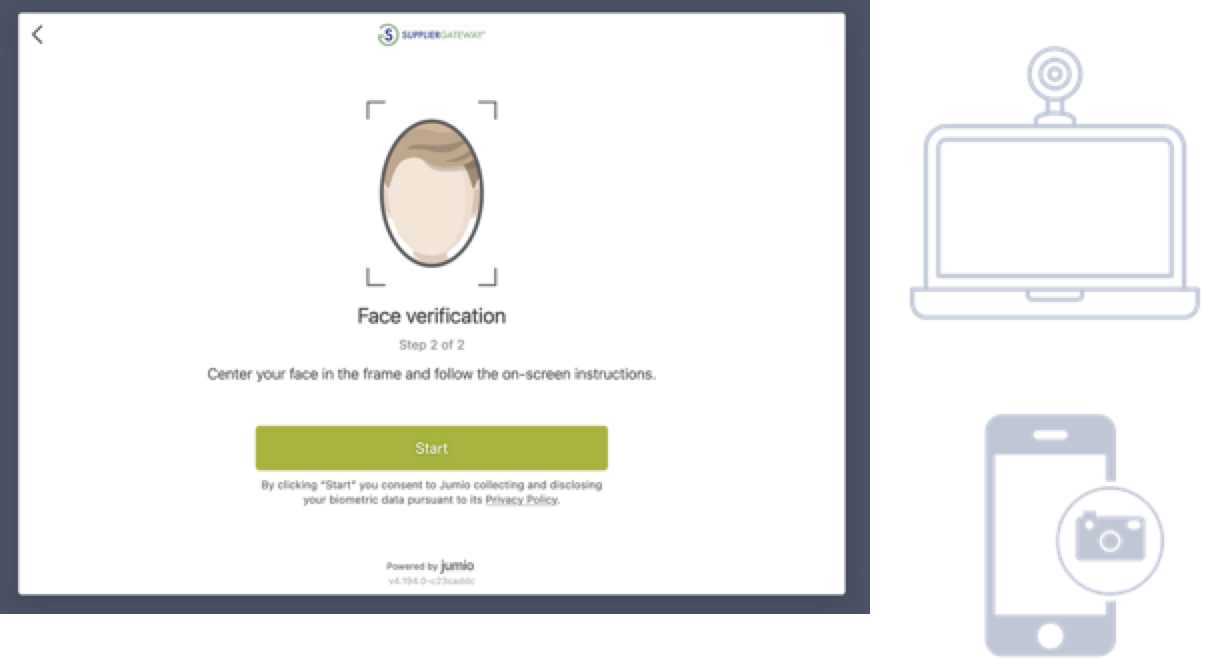
6. Confirmation that your ID information has been captured. Once you complete the steps above, you will be routed back to the EDC process.
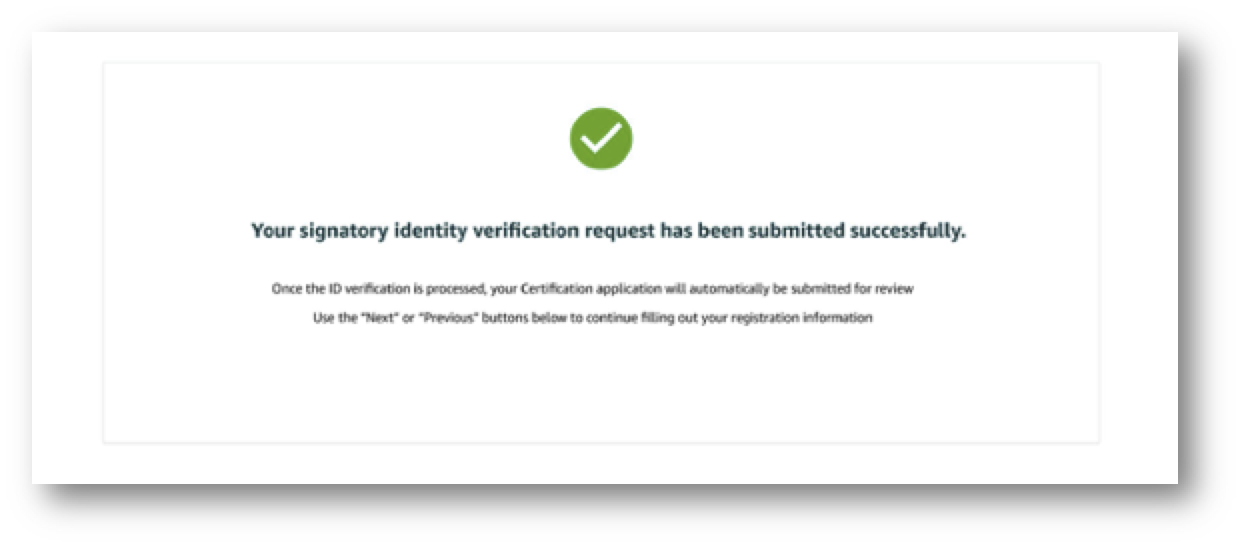
What if there is a problem with the Biometrics?
If there is any issue with the Biometric ID process, we will send you an email asking you to come back and repeat the biometrics steps - usually that email will be sent within about 10 -15 minutes. Most cases are OK, but check your email about 10-15 minutes after the biometrics just in case. (remember to add "suppliergateway.com" to your safe senders list )
Comments
0 comments
Please sign in to leave a comment.