Change Orders: Modifying the Projected Spend Amounts in your Plan
As a project progresses, you may find that the estimated spend with a subcontractor vendor is either more or less than expected. This module will walk you through how to modify your projected spend secondary to change orders and new requirements.
Modifying your Plan
Step 1 - Navigate to the Subcontract Plan Manager feature and click on the edit plan icon for the specific project you are working on
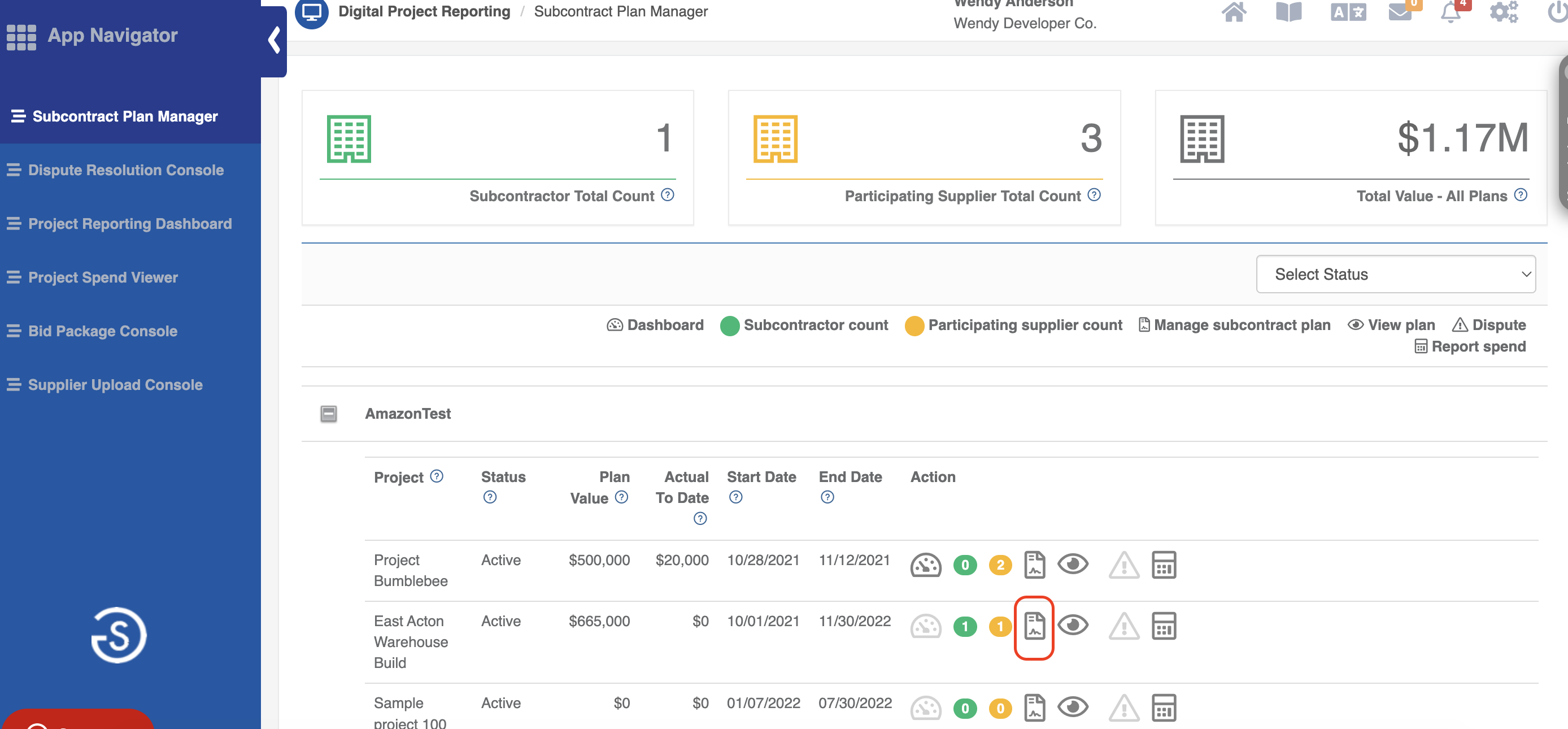
Step 2 - To edit, click on either the hyperlinked plan amount OR edit plan amount icon corresponding to the specific subcontractor/vendor in your plan

Step 3 - Enter the change order amount and click "Submit" to review your entry

Step 4 - Confirm that you have made the correct entry for your change order and then hit "Submit" to submit your changes. If incorrectly entered, you may hit the edit icon to the right of the entered change order.
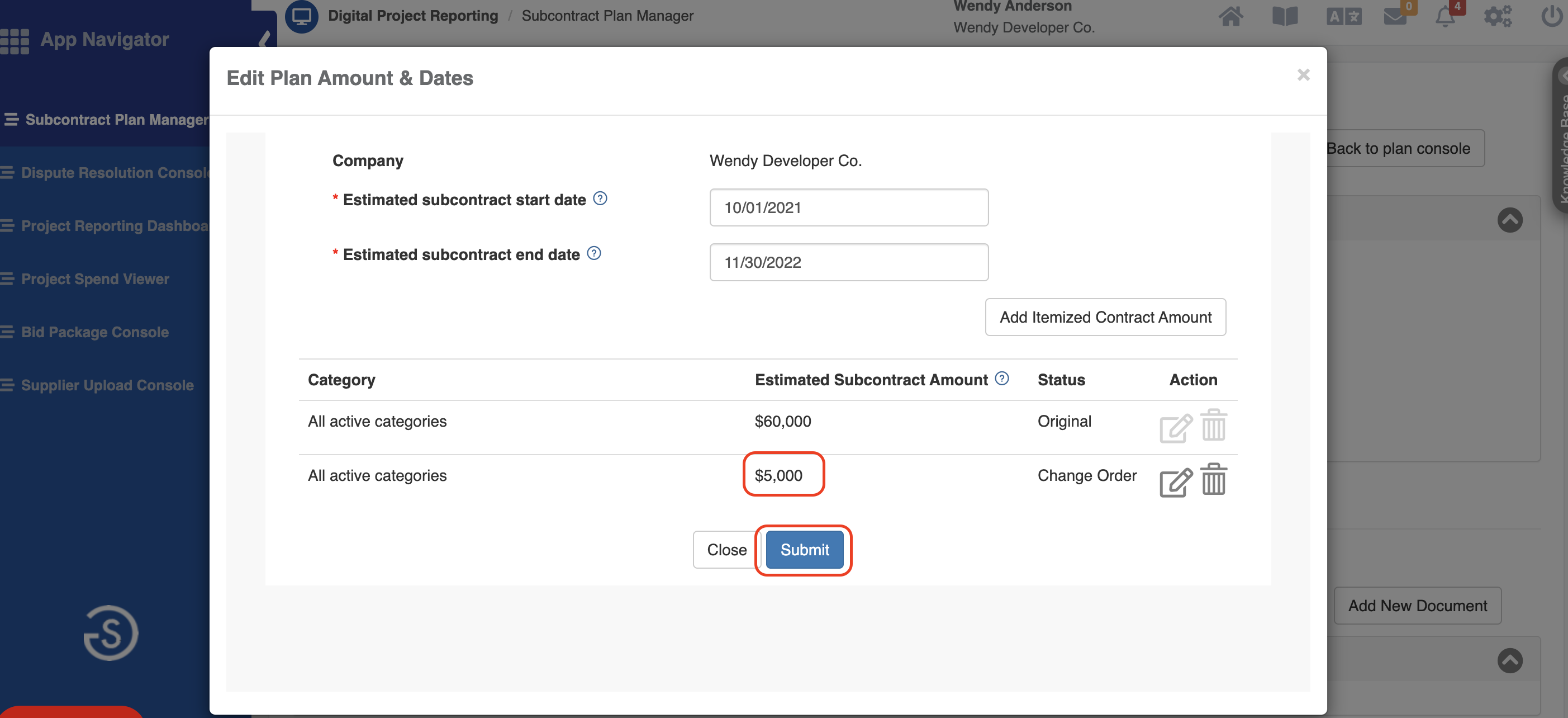
Comments
0 comments
Please sign in to leave a comment.