Adding New Subcontractor Users to Existing Projects
In certain cases, you may need to add new subcontractor users to existing plans after the project has already been initiated. This module will guide you through adding new users and notifying them of their requirement to report.
The key components needed to request diversity spend plans include:
- New User Name
- Contact Email
Adding New Subcontract Users
Step 1 - Navigate to the Subcontract Plan Manager dashboard in your Digital Project Reporting app. Select the manage subcontract plan icon to the right of a specific project.
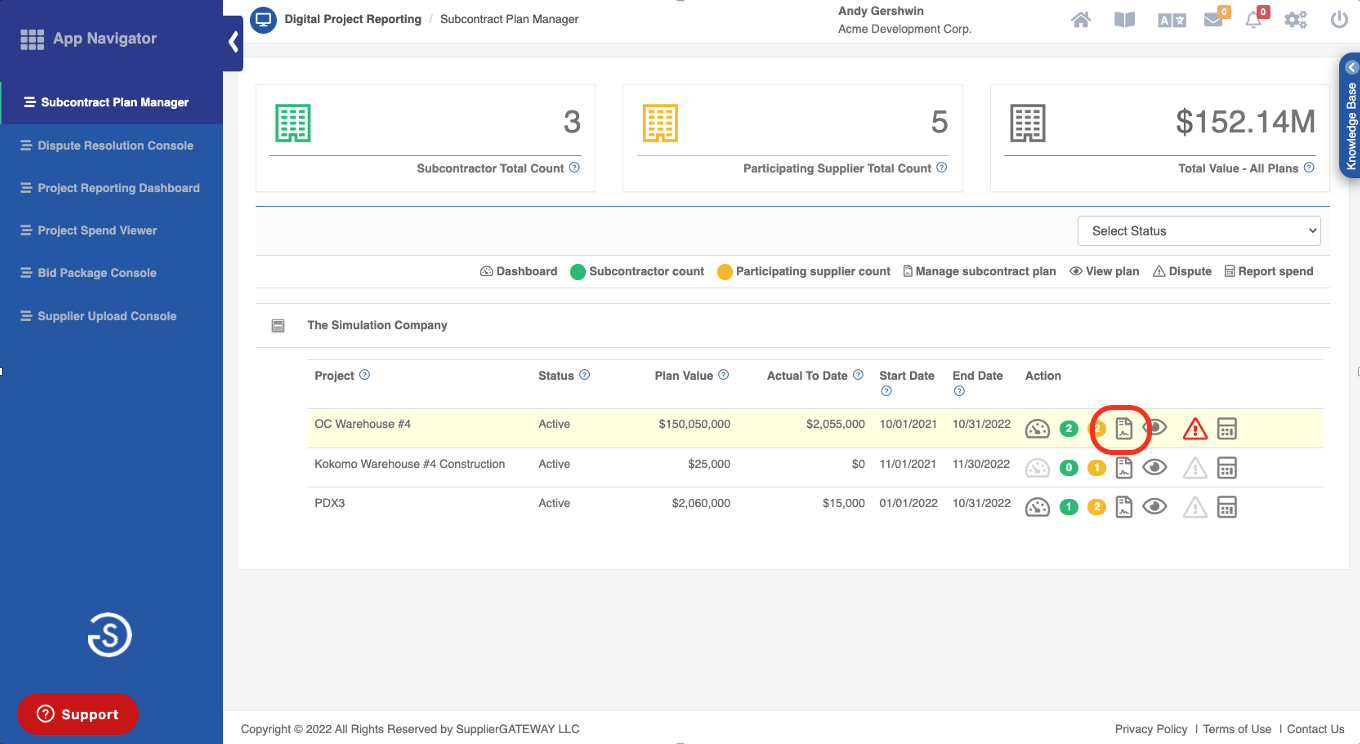
Step 2 - Select the Add User icon to the right of a specific subcontractor to add a new user to your subcontractors user list.
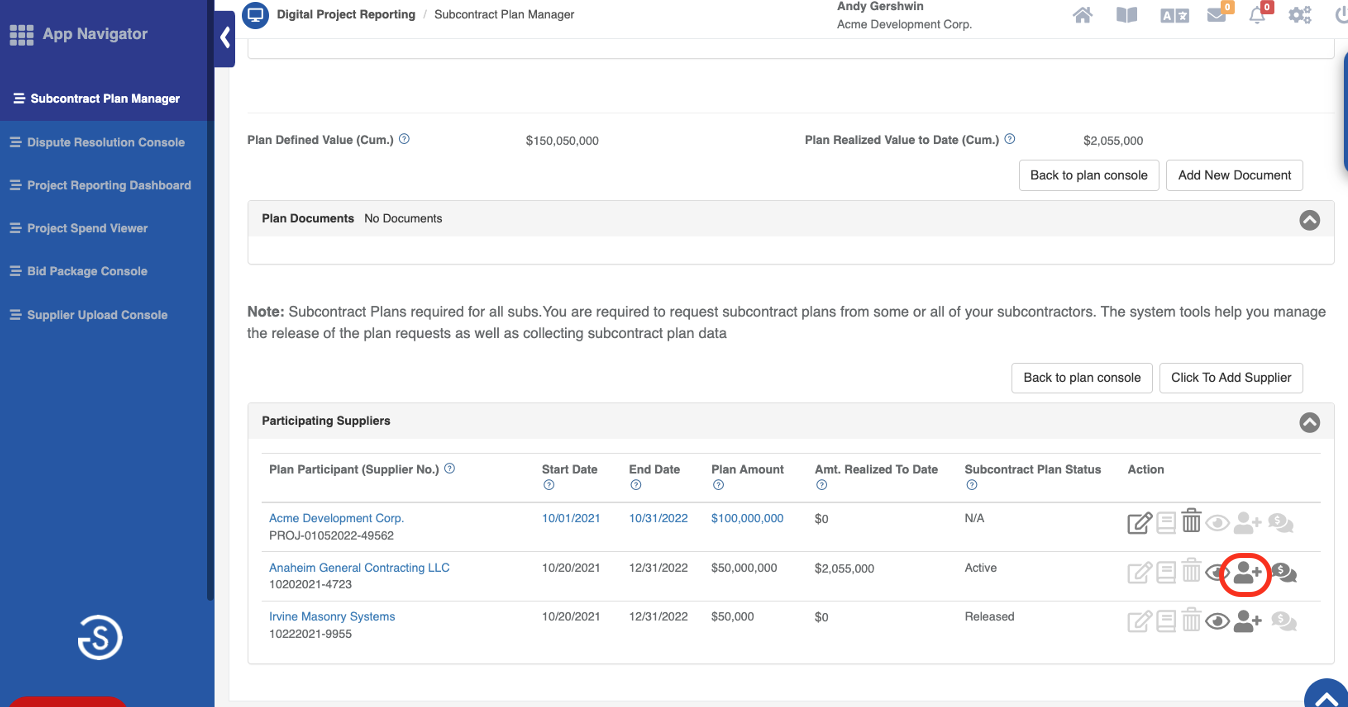
Step 3 - You will now need to enter the contact information for the new user. If you have previously used this tool, notifications sent will appear in the message area at the top of the screen. You can search for contacts by first or last name in the Search for User bar to check if the user already exists in the system.
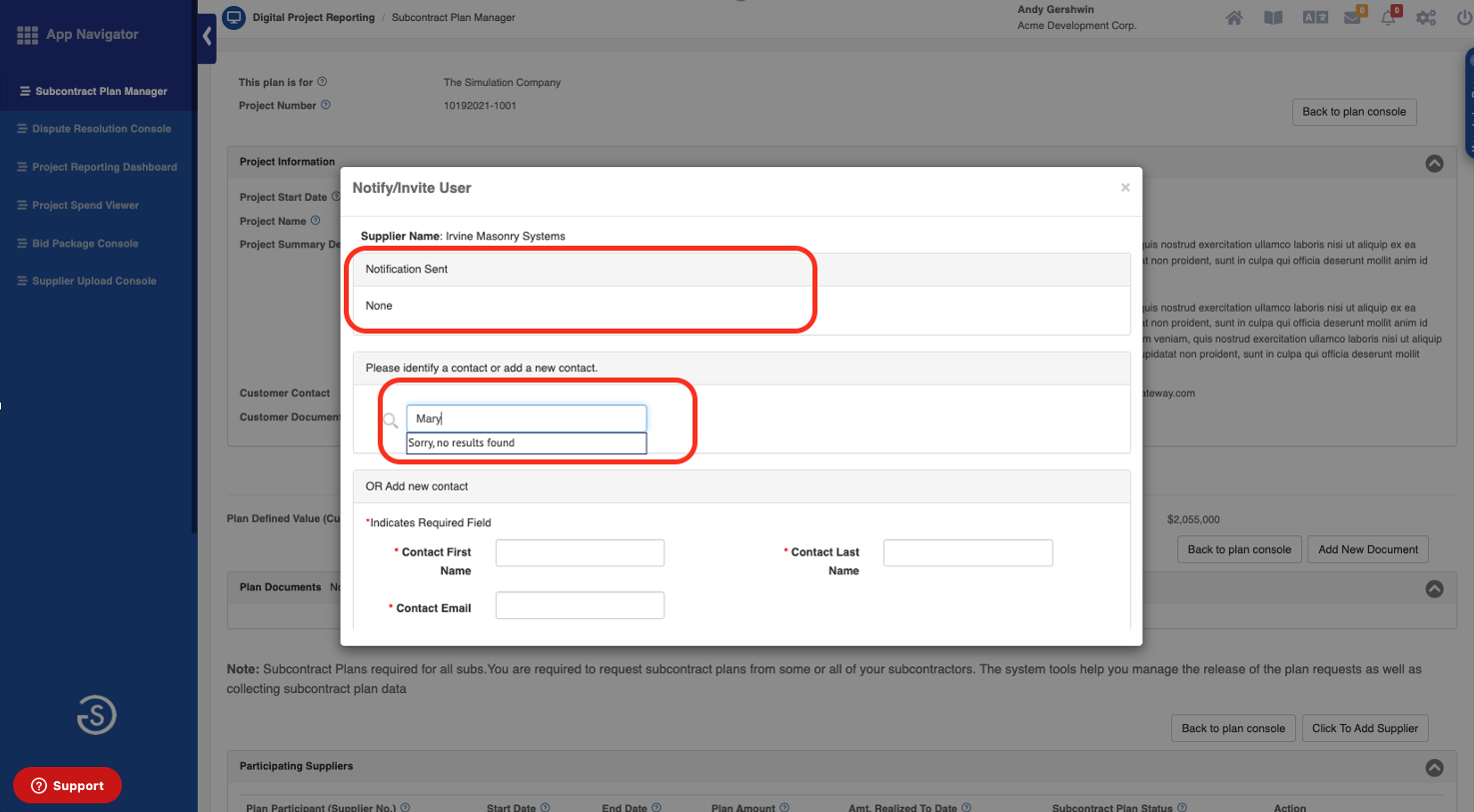
If the user doesn’t exist in the system, enter user first name, last name and email. Be sure to click on Add New Contact to send the user activation.
Step 4 - The system will display a confirmation message that the contact has been send a notification. Click OK to return to the plan console.
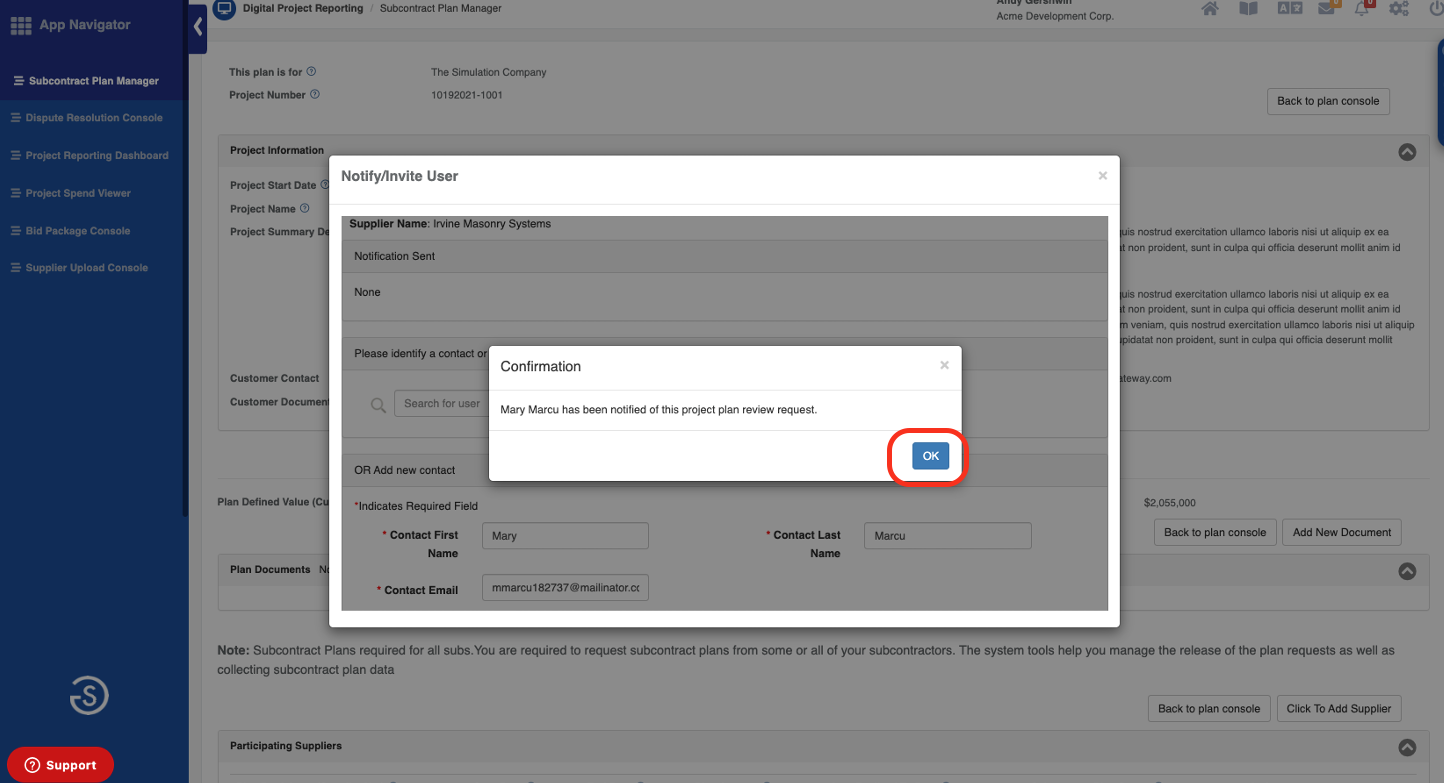
Comments
0 comments
Please sign in to leave a comment.