Reporting Spend for your Subcontractors by Proxy
In the instance that you are given spend reports from your subcontractors outside of the SupplierGATEWAY system, this module will walk through how to upload diversity spend for your subcontractors as a proxy.
The key components needed for reporting your subcontractors' diversity spend include:
- Subcontractor Name
- Subcontractor Classification
- Spend Amount
Reporting Diversity Spend by Proxy
Step 1 - Navigate to your Subcontract Plan Manager dashboard on the Digital Project Reporting app. Click on the Manage Subcontract Plan icon next to the project you would like to add spend to.
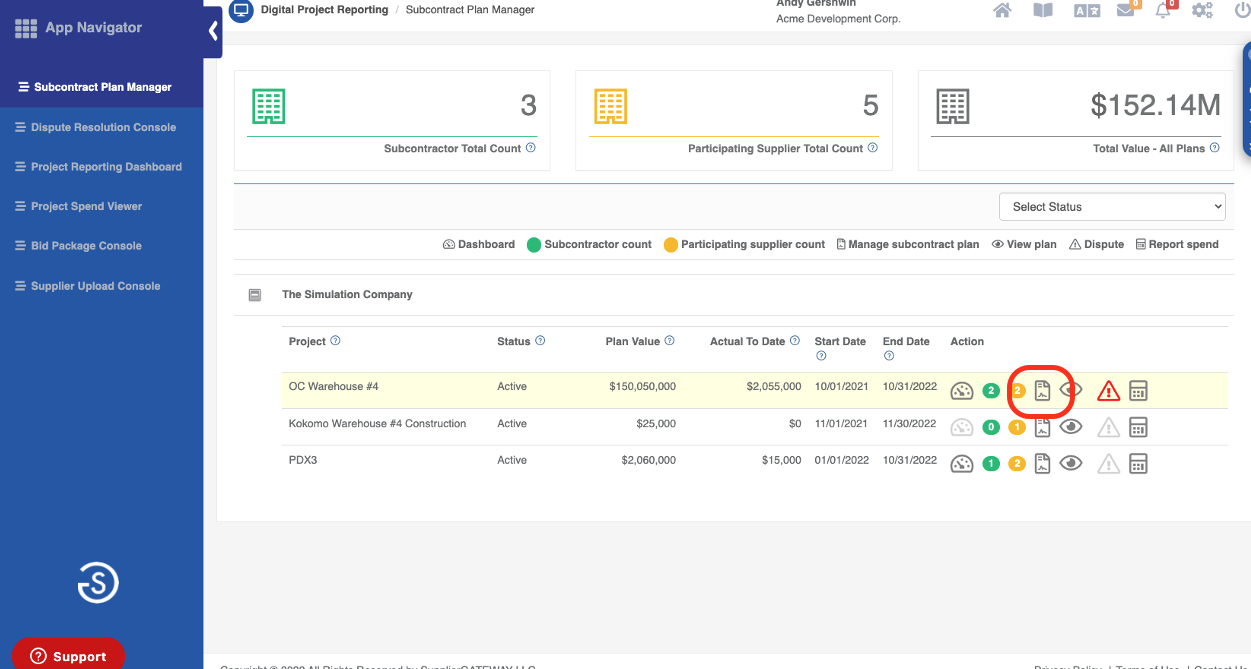
Step 2 - Click on the Proxy Reporting icon to initiate reporting on behalf of your subcontractor.
*Note: This icon is only active when the subcontractor has an active project plan. Otherwise, the icon will be disabled.
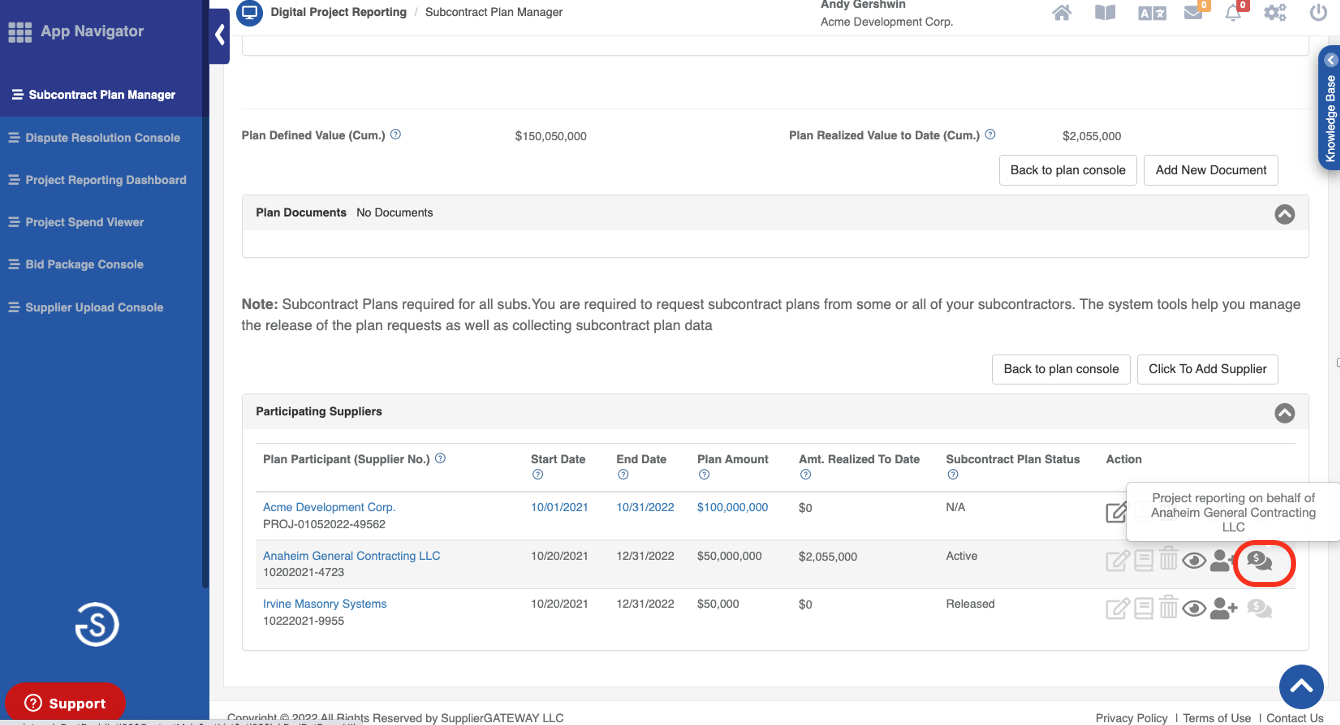
Step 3 - Confirm your intent to report on behalf of the subcontractor by clicking the continue button.
Step 4 - First, confirm that the subcontractor you are reporting for is correct (see the name in the red bar at the top of your console), Start your reporting by making selections from the classification dropdown. Then add spend by clicking on the “+” icon.
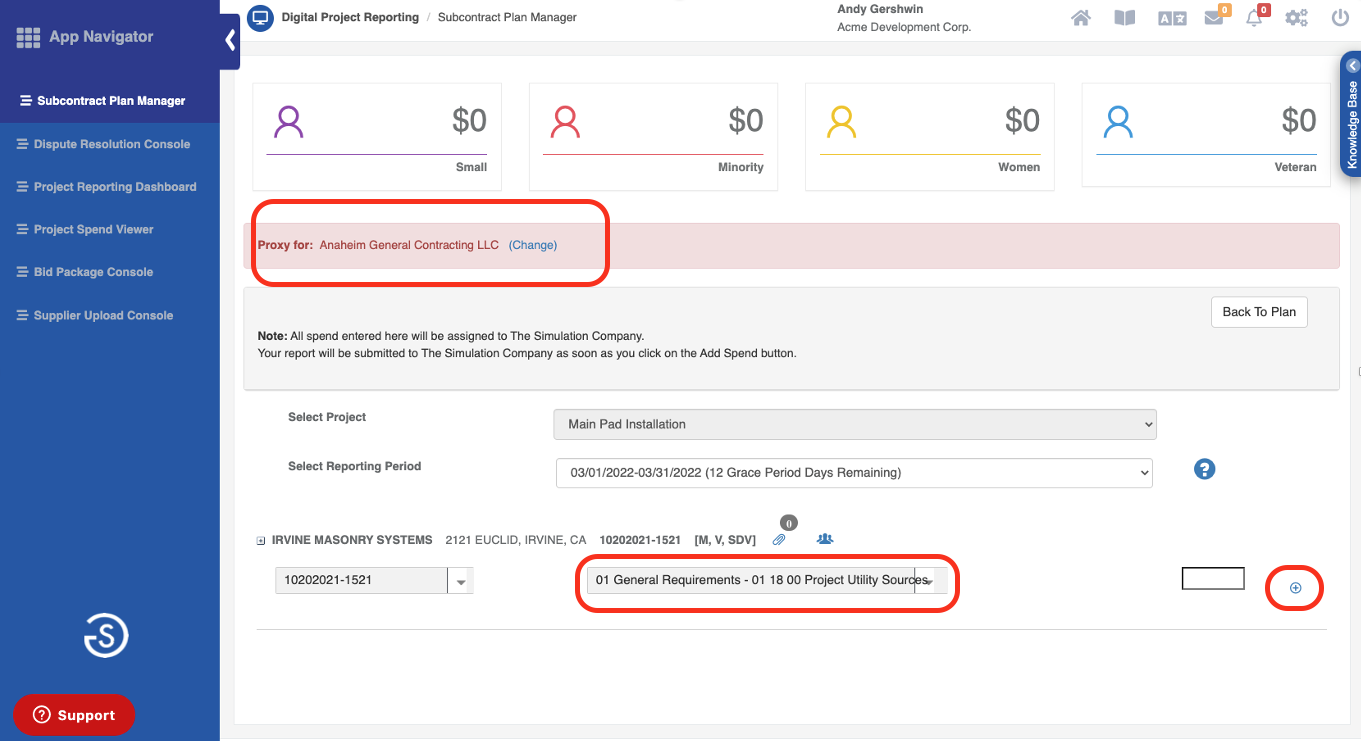
If you have selected the incorrect subcontractor to report for, you may also change from this window. Select (Change) next to the name of the subcontractor in the red bar at the top of your screen. Search for the correct Subcontractor's name and click Search Supplier. When the correct subcontractor is displayed, select Start Proxy and then continue with Step 4 above.
Comments
0 comments
Please sign in to leave a comment.